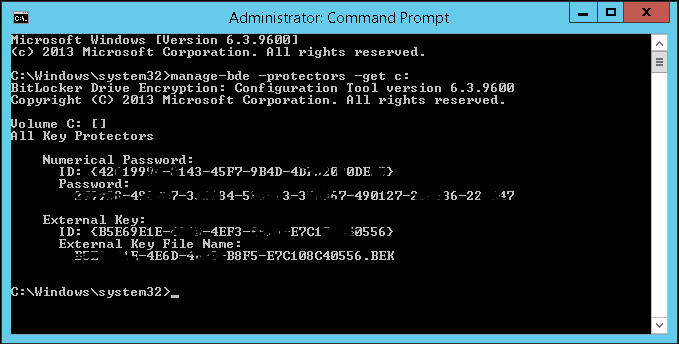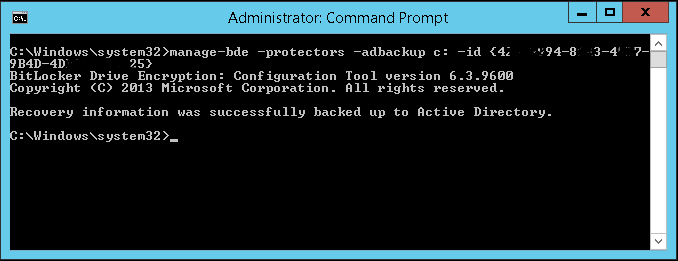Difference between revisions of "Backup Bitlocker Keys to Active Directory"
Jump to navigation
Jump to search
(Added main content and image examples) |
(Added Proper Citation) |
||
| Line 1: | Line 1: | ||
| − | + | *Press Windows key + X | |
| − | + | *Click "Command Prompt '''(admin)'''" | |
| − | + | *Enter the following command: | |
| − | ::<code>manage-bde -protectors -get c:</code> | + | ::<code>manage-bde -protectors -get c:</code><ref name="jack" /> |
| − | + | *From here you should copy the "Numerical Password ID with the brackets" | |
::[[File:Bitlocker AD Protectors.PNG|none|frame|400px|Example of Step 3. Keys have been blurred on purpose]] | ::[[File:Bitlocker AD Protectors.PNG|none|frame|400px|Example of Step 3. Keys have been blurred on purpose]] | ||
| − | + | *Enter the following command with numerical ID from above inserted | |
| − | ::<code>manage-bde -protectors -adbackup c: -id {'''yourNumbericalPassword'''} | + | ::<code>manage-bde -protectors -adbackup c: -id {'''yourNumbericalPassword'''}</code><ref name="jack" /> |
| − | + | *You should see that your key was successfully backed up to Active Directory | |
::[[File:Bitlocker AD Backup Success.PNG|none|frame|400px|Example of Step 6. Key Number has been blurred on purpose]] | ::[[File:Bitlocker AD Backup Success.PNG|none|frame|400px|Example of Step 6. Key Number has been blurred on purpose]] | ||
| + | |||
| + | ==References== | ||
| + | <references> | ||
| + | <ref name="jack">Jack Stromberg, [http://jackstromberg.com jackstromberg.com], February 4, 2015</ref> | ||
| + | </references> | ||
| + | [[Category:Microsoft]] | ||
Revision as of 13:13, 1 December 2017
- Press Windows key + X
- Click "Command Prompt (admin)"
- Enter the following command:
manage-bde -protectors -get c:[1]
- From here you should copy the "Numerical Password ID with the brackets"
- Enter the following command with numerical ID from above inserted
manage-bde -protectors -adbackup c: -id {yourNumbericalPassword}[1]
- You should see that your key was successfully backed up to Active Directory
References
- ↑ 1.0 1.1 Jack Stromberg, jackstromberg.com, February 4, 2015